How to Get Fortnite Activity on Discord: 2025 Guide
Seamlessly connect Fortnite to Discord in 2025 for enhanced gaming with automatic status updates, community access, and advanced features, elevating your experience.
Connecting your Fortnite gaming sessions to Discord has become an essential part of the gaming experience in 2025. With the latest updates to both platforms, players can now seamlessly integrate their Fortnite activity into Discord, allowing friends to see what they're playing, join sessions, and coordinate team strategies with ease. If you're wondering how to get Fortnite activity on Discord, this comprehensive guide will walk you through the process step by step.
Why Connect Fortnite to Discord?
Discord has evolved significantly since its early days, becoming the central hub for gaming communities worldwide. For Fortnite players specifically, displaying your activity on Discord offers several advantages:
-
Friends can instantly see when you're in a match
-
Easier coordination for squad games
-
Automatic game status updates
-
Simplified party invites directly through Discord
-
Access to Fortnite-specific Discord communities
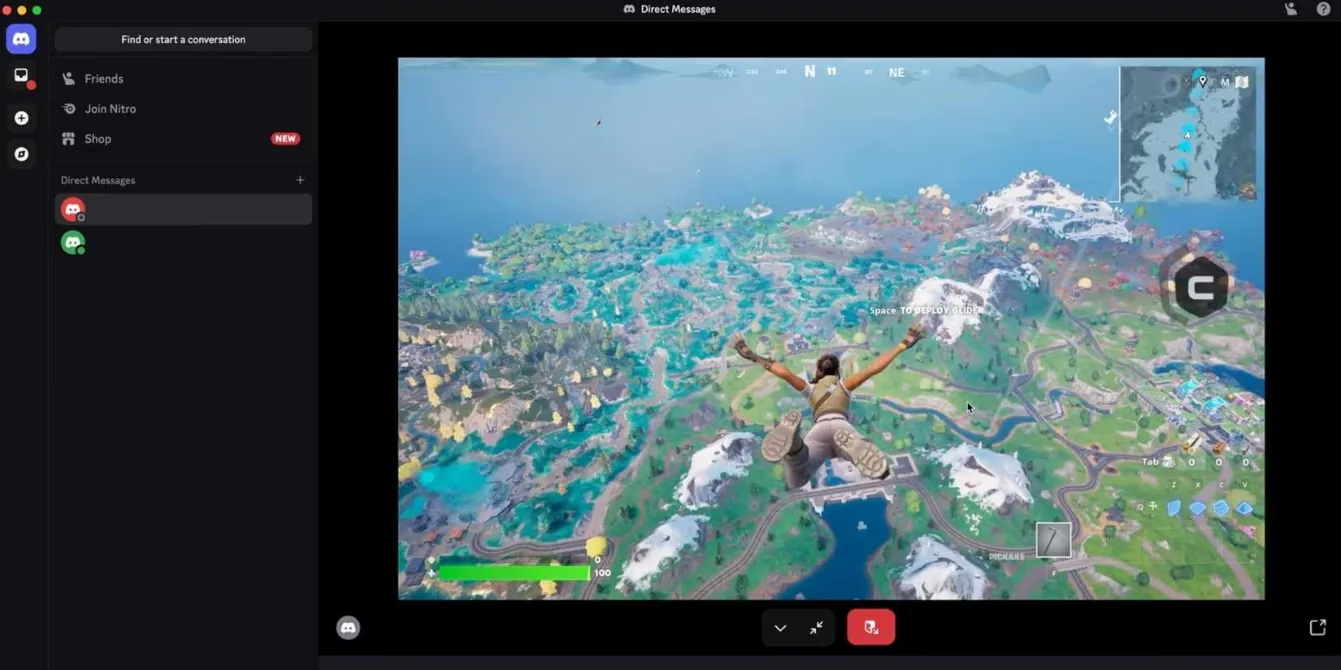
Setting Up Fortnite Activity on Discord in 2025
The integration between Fortnite and Discord has been streamlined in recent updates, making it easier than ever to connect these platforms. Here's how to get it done:
1. Ensure Both Applications Are Updated
Before attempting to connect Fortnite to Discord, make sure both applications are running their latest versions. Epic Games and Discord regularly release updates that improve integration features.
2. Enable Game Activity in Discord Settings
-
Open Discord and click on the gear icon (User Settings)
-
Navigate to "Activity Settings"
-
Make sure "Display current activity as a status message" is toggled ON
-
Under the "Add it!" section, you should see Fortnite if it's currently running
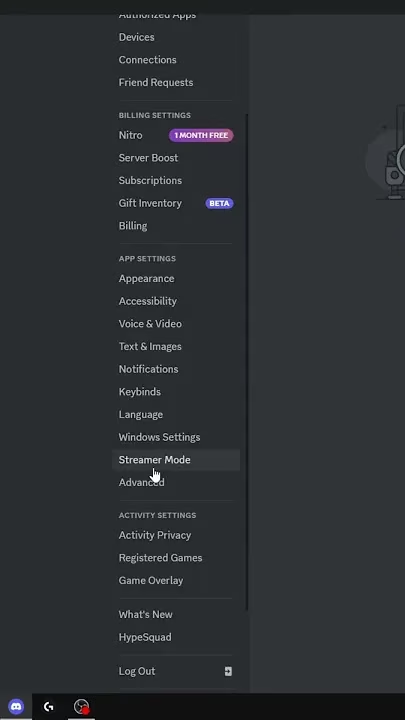
3. Connect Your Epic Games Account
For full functionality, you'll need to link your Epic Games account to Discord:
-
In Discord, go to User Settings > Connections
-
Click the Epic Games icon
-
Follow the prompts to log in to your Epic Games account
-
Authorize the connection between the platforms
-
Confirm the connection is active by checking for the Epic Games logo in your Connections tab
This connection enables rich presence features, allowing Discord to display detailed information about your Fortnite sessions, including:
-
Current game mode (Battle Royale, Zero Build, Creative, etc.)
-
Party size and available slots
-
Match status (In Lobby, In Match, etc.)
-
Time elapsed in current session
Using Fortnite-Specific Discord Servers
One of the most valuable aspects of connecting Fortnite to Discord is gaining access to dedicated gaming communities. Since 2025, specialized Fortnite Discord servers have become increasingly popular, offering:
-
LFG (Looking For Group) channels
-
Strategy discussions
-
Update news and patch notes
-
Tournament information
-
Custom matchmaking

Many professional players and content creators maintain active Discord communities where fans and fellow gamers can connect. These servers often include specialized bots that track stats, organize tournaments, and facilitate matchmaking.
Troubleshooting Common Issues
If you're experiencing problems with getting your Fortnite activity to display on Discord, try these solutions:
-
Restart both applications: Sometimes the simplest solution is the most effective
-
Check your privacy settings: Make sure game activity is visible to others
-
Run Discord as administrator: This can resolve permission issues
-
Verify the game is being detected: Ensure Fortnite appears in your activity list
-
Reconnect your Epic account: Disconnect and reconnect your Epic Games account
Advanced Discord Features for Fortnite Players
Beyond basic activity sharing, Discord offers several advanced features that enhance the Fortnite experience:
Custom Rich Presence
For more dedicated players, custom rich presence options allow you to display specific information about your Fortnite sessions, including custom status messages and invite options.
Voice Channel Game Overlay
Enable the in-game overlay to see who's speaking in your Discord voice channel without having to alt-tab out of Fortnite. This feature has been significantly improved in 2025 with minimal performance impact.
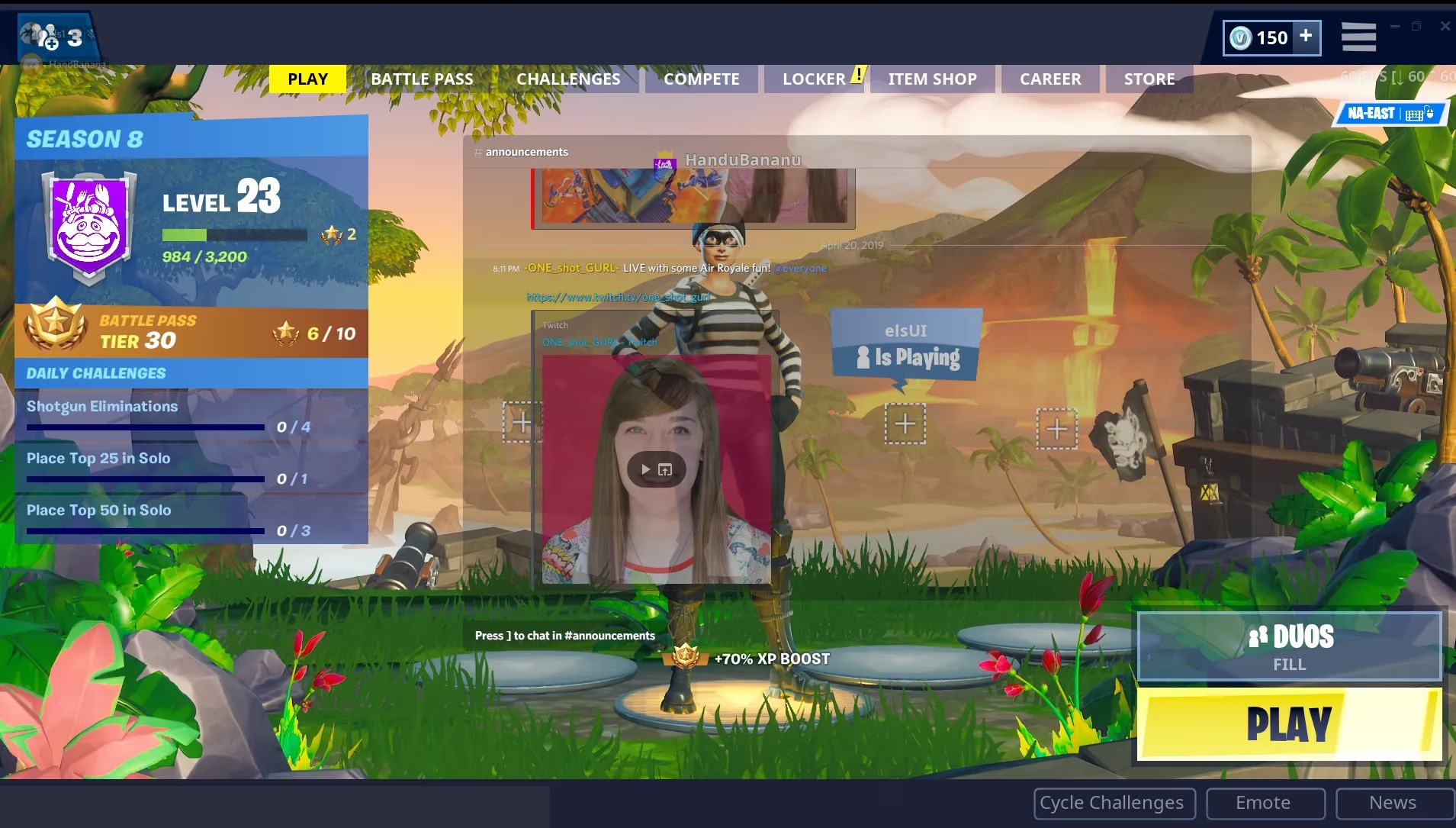
Discord Fortnite Bots
Several specialized Discord bots can enhance your server with Fortnite-specific features:
-
Stats tracking
-
Automatic tournament organization
-
Leaderboards
-
News updates
-
Shop item notifications
Conclusion
Getting Fortnite activity on Discord is a straightforward process that greatly enhances the social aspects of the game. The integration between these platforms continues to improve, with new features being added regularly. By following this guide, you'll be able to seamlessly connect your Fortnite gameplay to Discord, making it easier to coordinate with friends and become part of the larger Fortnite community.
Whether you're a casual player looking to team up with friends or a competitive gamer seeking dedicated squads, the Discord-Fortnite connection provides valuable tools to enhance your gaming experience. So jump in, get connected, and take your Fortnite social experience to the next level in 2025!
